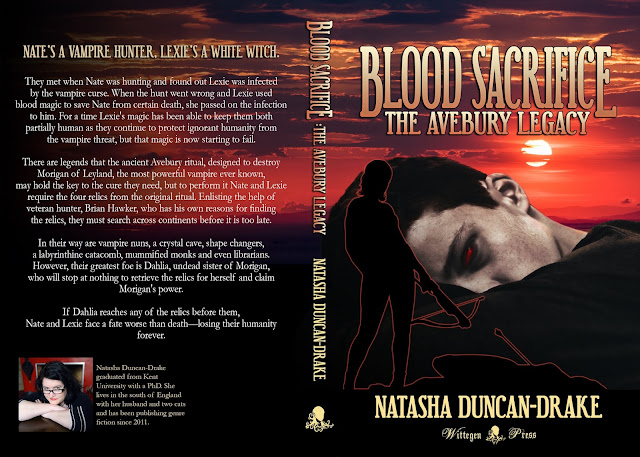Things to Look Out for When Uploading a Paperback to Amazon KDP
So I've been uploading a final proof to Amazon KDP this morning (3 hours - I've been at it 3 hours!) and there are a few things that hadn't occurred to me to look for, so I thought it might be useful to list them so others don't have to upload their manuscript as many times as I have :).
To be clear, I use the Kindle Create plugin to format my manuscripts and upload them in docx format.
Small tip - don't throw things at the screen when KDP suggests we grab a coffee or make a sandwich - I know it's annoying, but it's not our computer's fault ;)
1. Chapter Title Capitalisation
There are several templates available in Kindle Create and at least one of them capitalises all the chapter titles. This looks awesome, but doesn't allow us to see if we've accidentally capitalised an incorrect letter, or forgotten to capitalise the first letter of each word.
However, inside the table of contents, chapter titles are not all capitals, so these mistakes show up.
Hence, we need to go through our table of contents and check we haven't fluffed it anywhere.
2. Page Numbers
With the advent of Kindle Create and automatic tables of contents you'd think we wouldn't have to worry about this, right? Wrong!
Problems arise when the final page of one of our chapter almost fill the page when we are editing the document. Sometimes, during the conversion, paragraphs are shifted slightly, things move, and this can add in an extra page.
For example, my chapter chapter 9 should have started on page 109 according to my docx file and table of contents, however, during conversion it was shifted to page 110. This was because the final page of chapter 8 almost filled the page in my docx file, and something shifted in the conversion process, making it overflow.
This causes 2 issues:
- The page numbers in the table of contents will no longer match.
- Sections that were supposed to start on a right page, will now be on a left page.
The easiest way for us to check this is to:
- Download the PDF proof offered inside the Previewer.
- Have this open in one window at the table of content and the previewer open in another.
- Type the expect page numbers for chapter titles etc, into the previewer and make sure we see what we expect to see.
How to Fix :
We cannot add another section break in to move the first page of the offending chapter to the correct page number because it will add in an extra page we do not want in the converted manuscript.
So we have to do what is against all rules of formatting documents, we have to add in carriage returns to shift down the section break at the end of the previous page, until it shifts on to the next page. This will add in the extra page in our document, so when things shift in the conversion, everything is where it is supposed to be.
3. Headers
Headers can be tricky. Personally I have my name on one page and the title on the other throughout the book. However, I don't have the headers over the front matter or the back matter.
Especially in cases where we've had to deal with things like the page numbers issue above, sometimes the header can end up on a page where we don't want it. It's just a matter of checking to make sure everything is where we expect it to be in the proof.
[Edit - 17-Oct-2018]
4. Kindle Create Template Issue That Prevents Book Conversion
Yesterday I was also reformatting my first paperback to use Kindle Create, since that's the way I intend to go forward. Frustratingly, every time I tried to upload my manuscript if failed at the initial conversion stage.
First tip: the easiest way to check to see if you manuscript is likely to fail conversion, is to use the kindle previewer inside the Kindle Create plugin. If it has an error, the likelihood is that the paperback conversion on KDP will fail as well. This only takes seconds, rather than minutes, so is a good first check.
This morning, after a little thinking, I tried a few thing, using the tip above as a test and discovered it wasn't anything silly that I had done, it was a bug in the template.
These are the factors required to see this issue:
- I used the Classic template for the book in question.
- I added numbering to the chapter title style.
- This template has a chapter subtitle and chapter quote as part of the template. I don't use these so I removed them from each chapter.
It seems that if numbering is added to the chapter title in the template (does not occur if chapter title style is left unchanged) it requires something to be between the chapter title and the first paragraph of the chapter.
Fix: I added in a blank line of normal text between the chapter title and the chapter first paragraph and all is sorted.
Extra: I can confirm this happens with the Amour template as well - so it probably happens with the others too.
[End Edit]
[Edit: 22-Oct-2018]
5. Drop Caps at the Beginning of Chapters
So the Kindle Create templates all offer drop caps at the beginning of chapters, to distinguish the first letter of each one. However, with the Classic template I have discovered that the conversion has an issue - at least it does in the PDF preview and the previewer, so I can only assume it will in the printing.
With some letters, because of the serif font, the drop cap occasionally runs into the main text.
This all depends on what it is next to etc, but it does happen. I choose to make sure it can't happen with the following quick fix.
Fix: When we add the chapter title page, before adding in our own text, do the following:
- Double click on the frame around the drop cap to bring up the frame dialog.
- In the frame dialog, go down the the "Horizontal" section and increase the "Distance from text" value from 0 to 0.1cm and click "OK"
Voila, no more text overlapping and we can add in our text to the page as normal.
[End Edit]

And there you have it, all the niggly things that have made uploading a paperback a royal pain :). I hope this helps one of you lessen the pain.