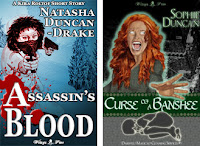How to Efficiently Create Short Vids for Book Promotion on Social Media
So I am still in the stages of implementing the social media strategy outlined by Kate- Alyne Digital and am having to change up because slideshows for books don't seem to be cutting it anymore. It's all about vids now.Now Kate gives a very comprehensive method for creating the vids in Canva, but it uses functions of Canva which are part of the purchased packages. Now, since I already have Adobe (which I use for many things), I do not want to have to pay for two packages, so I decided to try and figure out the most efficient way of doing it in Adobe.
Unfortunately this is not as easy to automate in Premiere Pro as doing slides was in Photoshop. This is where it becomes obvious that all Adobe products are not made equal, what is easy in one is not easy in another. This YouTube video gives a detailed rundown of how to import information from a CSV file into Photoshop to create many datasets of the same layout with different word content.
BUT we can’t do this in Premiere Pro. One option is to create text PNGs with transparent background in Photoshop using variable and datasets and then importing those into Premiere Pro to overlay the background video. This is perfectly valid, but there is a little faffing to do in Photoshop (repositioning text, adding back in first “ if using dialog because it loses it on the import etc). Only having to faff in one application is better, and having the text editable in Premiere Pro in case of a mistake is much better.
So we have to go around the houses. My solution requires the following steps:
- Create text content in Excel
- Export the content to individual CSV files
- Convert the CSV files into SRT files
- Import the SRT files into Premiere Pro
- Edit the captions so they show in the manner we wish them to show.
- Create vids
1. Create Text Content in Excel
We can use any editor that allows us to output to CSV, I use Excel because I have Office 365. Google Sheets or Open Office should work just as well, but I have not used them, so cannot vouch for them.1.1 Format for Each Excel Sheet
Each sheet should have 3 columns (no headers):- Start time (00:00:00:00) – where we want the text to start in the timeline
- End time (00:00:00:00) – where we want the text to end in the timeline
- Text content
1.2 Create a Sheet for Each Set of Text
Unlike Kate’s method, we have to have each set of text on a different sheet in the workbook. The easiest way to do this is:- Create the first sheet.
- Make a copy of the first sheet.
- Change the name of the new sheet to something sensible.
- Edit the text in the new sheet.
- Rinse and repeat until we have as many sets of text as we need.
2. Export the content to individual CSV files
- Open the workbook
- Go to the sheet to export
- Go to File > Export > Change File Type
- Choose CSV and save
- Save the workbook as a macro enabled workbook (xlsm)
- Go to View > Macros > View Macros
- Type
in “ExportAllSheetstoCSV” in the Macro name field, then hit the Create Button
- The MS Visual Basic screen with open with your new empty macro as
shown.
- Copy the following code and paste it into your macro:Dim ws As Worksheet
Dim path As String
path = ActiveWorkbook.path & "\" & Left(ActiveWorkbook.Name, InStr(ActiveWorkbook.Name, ".") - 1)
For Each ws In Worksheetsws.Copy
ActiveWorkbook.SaveAs Filename:=path & "_" & ws.Name & ".csv", FileFormat:=xlCSV, CreateBackup:=False
ActiveWorkbook.Close FalseNext - Click the save icon and close the VBA editor.
- Go to View > Macros > View Macros
- Choose “ExportAllSheetstoCSV” (if you only have one macro is will already be selected)
- Click Run – and all your sheets will be saved into the same director as you Excel sheet as CSV files. The filenames will be: FilenameoftheExcelSheet_Nameofthesheet.csv – so name the sheets something sensible.
3. Convert the CSV files to SRT
This is the easiest part, there is a free tool by GoTranscript to do this.- Go to this website: https://gotranscript.com/subtitle-converter
- Click Upload and choose all the CSV files
- Choose “SubRip (.srt)” from the Select Format menu
- Click convert and save the zip files it gives you to you harddrive.
- Unzip the zip file and there are all your srt files – one for each set of text.
4. Import the SRT files into Premiere Pro
This Adobe vid gives lots of info on how to do this: How to Edit Captions in PremierePro.
5. Edit the captions so they show in the manner we wish them to show.
The only problem with captions in Premiere Pro is they can only have a max of 2 lines. When we are creating text for vids like this, we often want more than 2 lines. So we have to make them graphics.- Select all the captions
- Go to “Graphics and Captions” in the main top menu
- Select “Upgrade Captions to Graphics”
This Adobe vid talks all about text boxes and how to edit them: How to Add Text to Videos in Premiere Pro.
We don’t need to add text because we’ve already done it, but it talks all about editing text as well.
6. Creating the Vid
Now we have our text we can put anything we want behind it.- Make sure the text is on the top most layer.
- Drag and drop our vid background into a layer under the text.
- Make sure the vid is the right length.
- Add in a music track if required (Incompetech has some great royalty free music) – if posting to TikTok, use their music, but YouTube, Insta etc having music already on there stops the hassle.
- Export the vid.
7. Summary
Is it easier in Canva – yes most probably.Kate is a very savvy lass and her courses have lots of useful information, so go check her out if you are an author struggling with social media (her TikTok course is mind blowing). I did not create this post to replace any of hers, I just don’t want to forget how to do all this and if you’re locked into Adobe like me, this is the most efficient way I can come up with without buying third party plugins and having to deal with After Effects as well.
Check Out My Fiction YouTube Channel
- 🎤Micro stories/ jokes as YouTube Shorts Monday - Sunday- for fun quick viewing
- 🕮A longer story every now and then for story time, over coffee or before going to bed